
Make your Mac Better
#HOW I GOT USED TO MAC AS A WINDOWS USER # TIPS AND APPS FOR BETTER MAC USAGE # MAC configuration Checklist For Developers
Table of contents
- 1) RESET TRACK PAD HARD CLICK
- 2) DARK THEME
- 3) SCREENSHOT SHORTCUTS
- 4) INSTALL CHROME SHORTCUTS
- 5) NOTIFICATION SETTINGS
- 6) INSTALL RECTANGLE
- 7) INSTALL ALT+TAB
- 8) ITERM AND OH-MY-ZSH SHORTCUT FOR OPENING THIS FOLDER IN ITERM
- 9) COPYLESS2
- 10) FLYCUT
- 11) HOMEBREW
- 12) NOTION
- 13) 1PASSWORD MANAGER
- 14) REMINDER
- FINAL THOUGHTS
Hello People, After being used to Windows Laptops for so long years, I got to work on the MacBook(which I always wanted to buy /use🥳). Hence, It took time for me to adapt to Macbook. so thought of sharing the settings and installations which made me feel more convenient while getting used to Mac. Hope this might be useful to some extent for all of us ✌️
P.S The configurations are done on MAC os Bigsurr and the later versions
1) RESET TRACK PAD HARD CLICK
MacBook by default requires the user to force tap on the track pad for performing click operations. This might be difficult in some situations and Mac provides an option to change this using
system preferences=> Trackpad=>enable tap to click option this will ease the touchpad operations on a single click
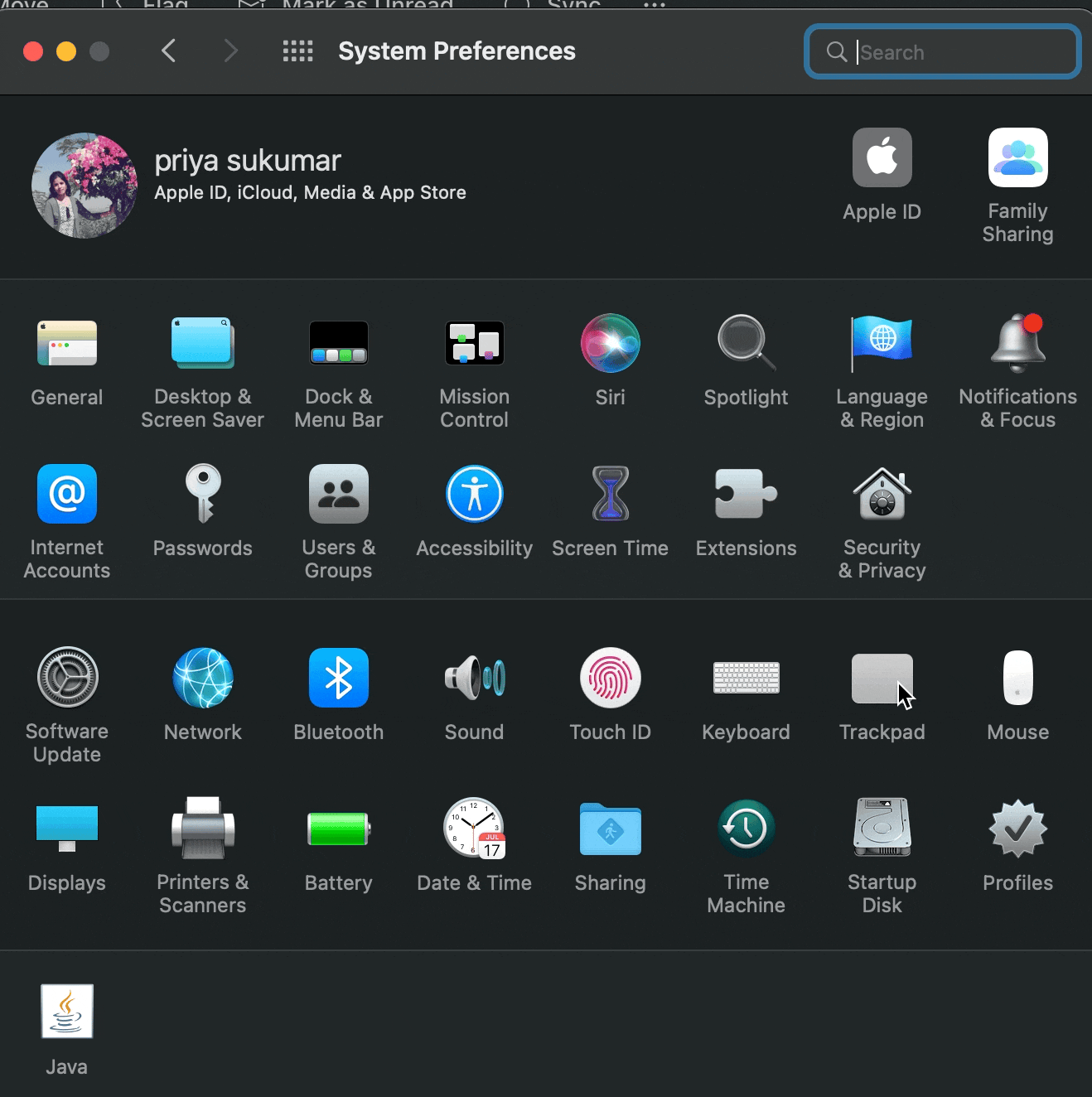
2) DARK THEME
who wouldn't love a dark theme??🥳✌️, the theme can be updated on system preferences.
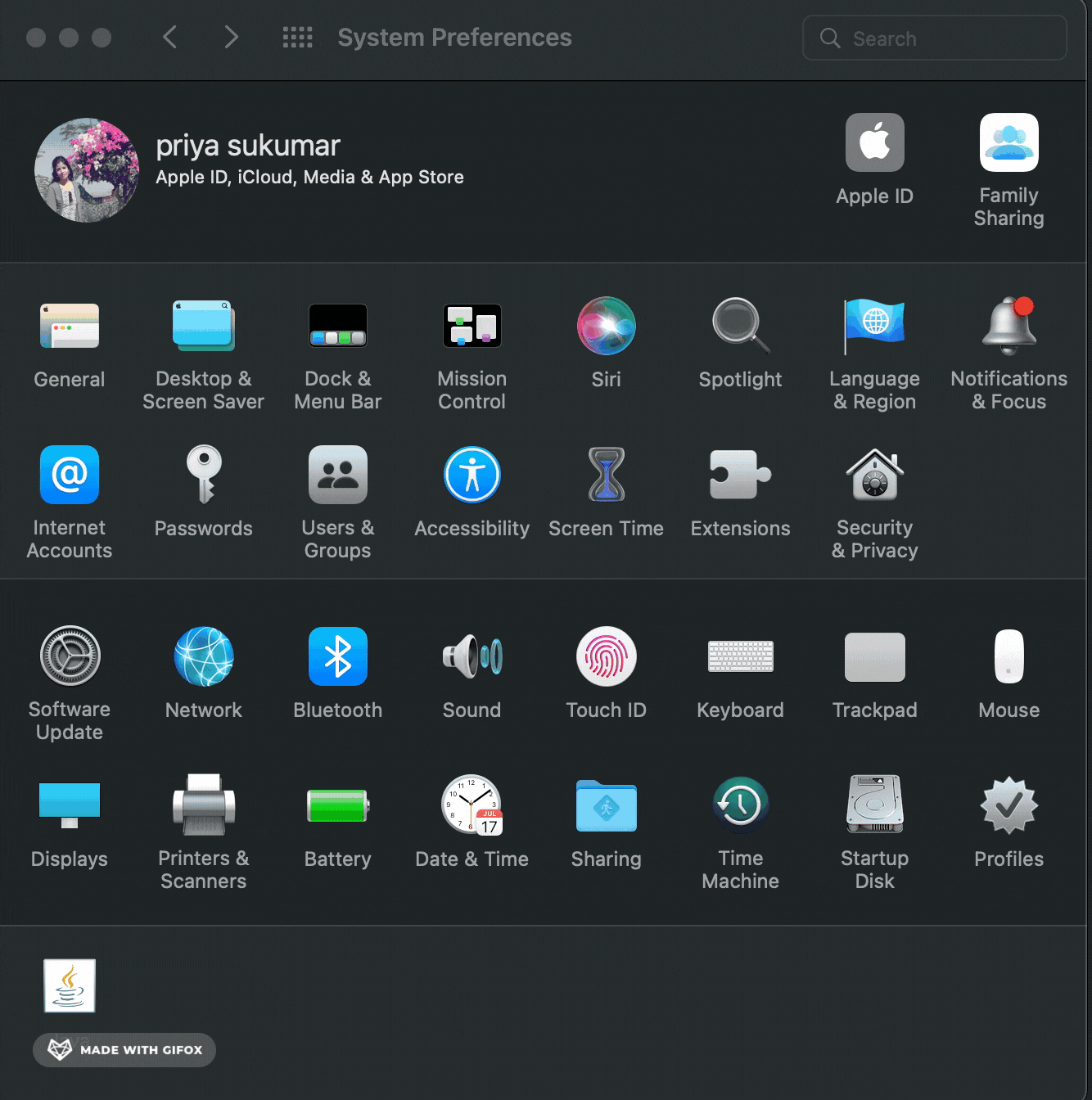
3) SCREENSHOT SHORTCUTS
configuring certain shortcut keys for each of the shortcut operations like capture Window/entire screen/portion and Copy/Save file operation was super helpful.
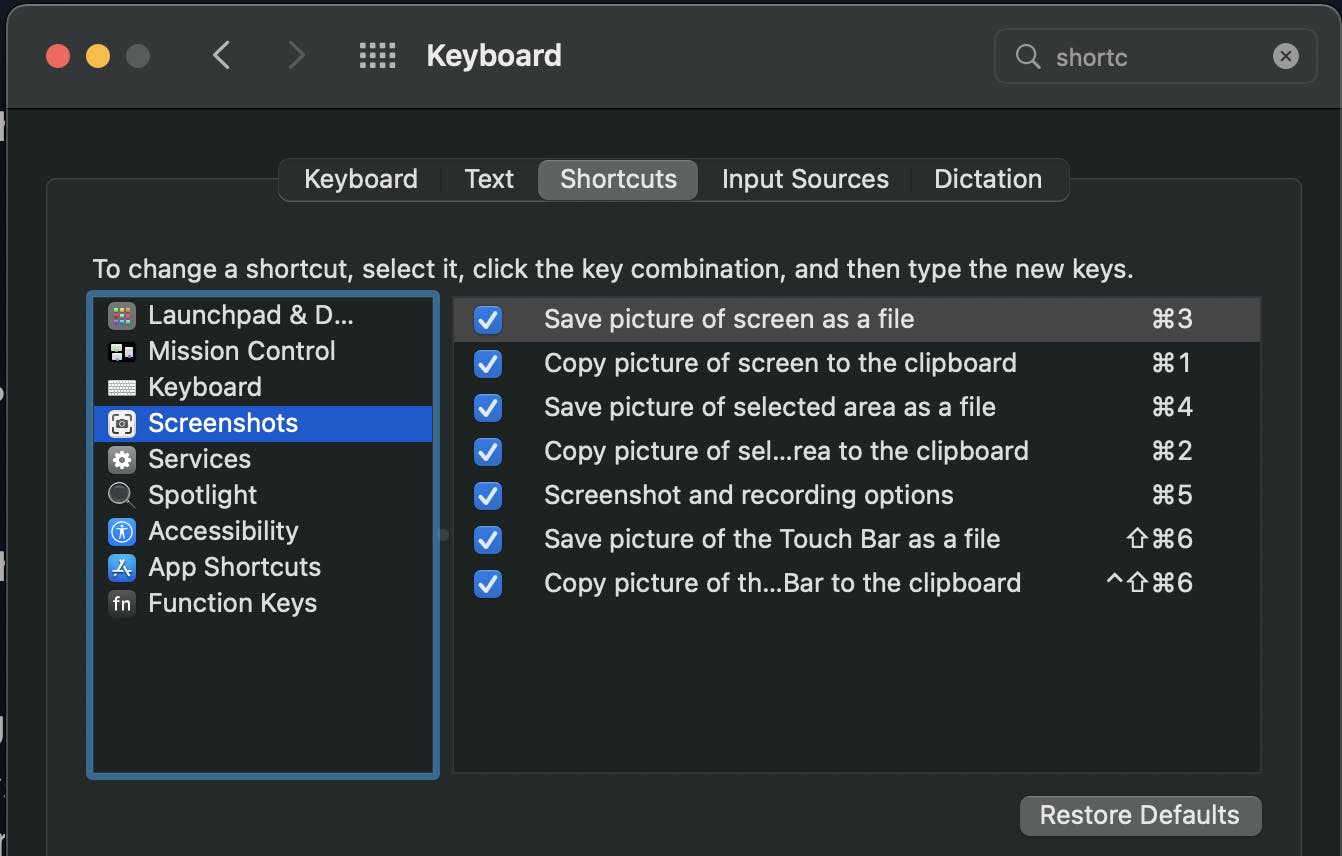
for ex: I have mapped CMD+1, CMD+2 so on.. for each of the screenshot operations which was a lot easier than saving the snapshot as a file each time and sharing/editing. The screenshot menu bar also can be used ad mentioned in the below video.
4) INSTALL CHROME SHORTCUTS
MAC comes with Safari as the default browser, and as a long-time Windows user, I can't refrain from installing chrome. Also, I needed certain tabs on chrome to be always running and to be opened at system reboot time itself for my project needs.
Creating these pages as shortcuts and configuring open at login fulfilled this requirement.
 P.S:
There are some chromium-based apps also available for this communication channel handling (Ferdi etc..). This can reduce the number of apps or chrome tabs, interested people don't miss to explore this apps .
P.S:
There are some chromium-based apps also available for this communication channel handling (Ferdi etc..). This can reduce the number of apps or chrome tabs, interested people don't miss to explore this apps .
5) NOTIFICATION SETTINGS
checking and enabling the notifications for the required apps will prevent missing important notifications
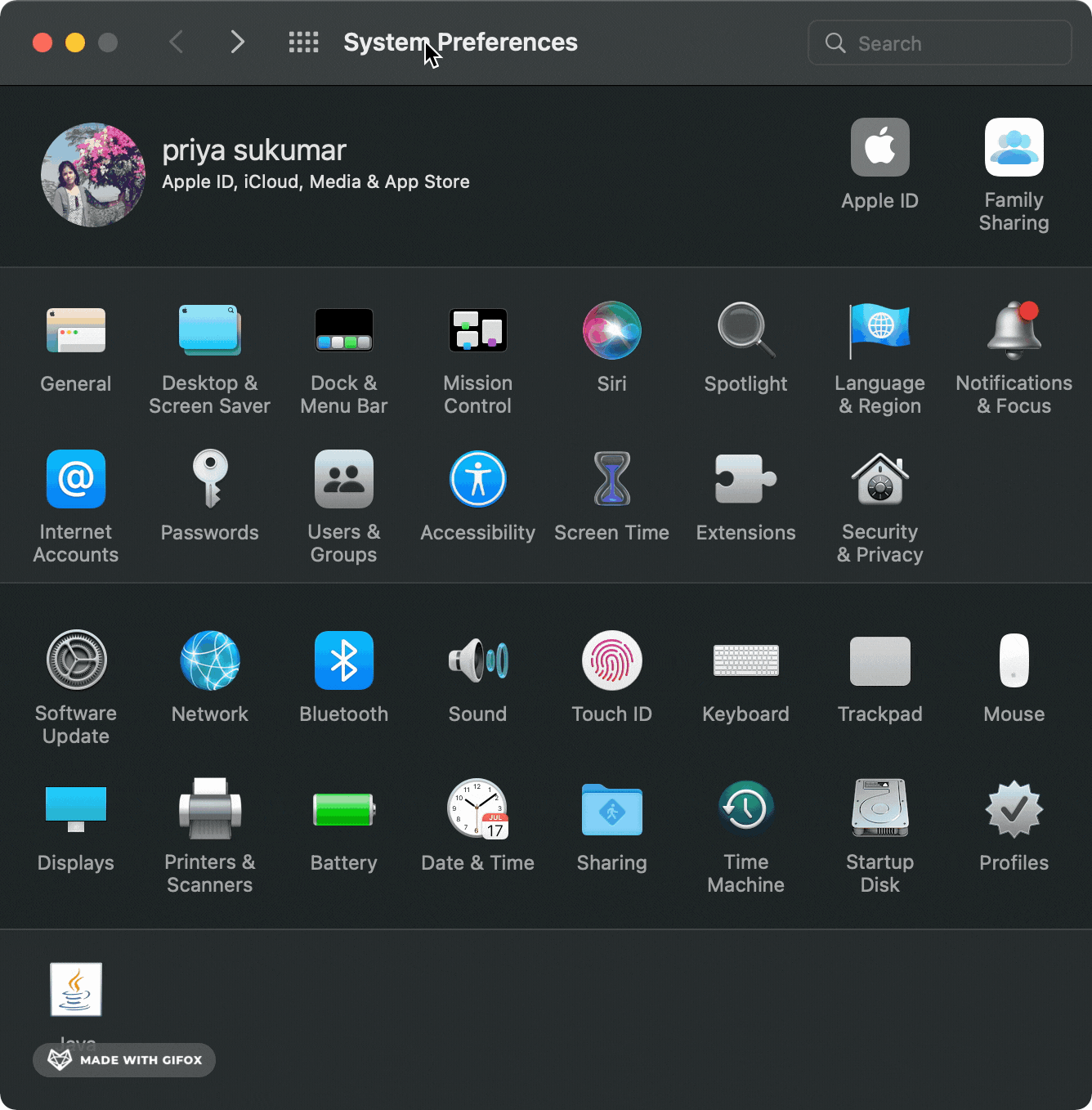
6) INSTALL RECTANGLE
The rectangle is an open-source window manager to move and resize windows in macOS using keyboard, shortcuts, or snap areas. This will make our life easier if we use external monitors. For ex: applications can be moved across the screens in a single click. And this app has multiple other options for managing windows.
7) INSTALL ALT+TAB
If we want a similar experience of app switching in windows then this will be the best app. In MAC there are some limitations on windows switch:
we can't see multiple windows of the same application on
(CMD+TAB)clickIf multiple windows of the same application (for ex: multiple chrome windows)are open, and we want to switch to another window of the same app, we can use
(CMD+`)hotkey click. but the Fullscreen window won't' be visible in this and we won't be able to switch to that full-screen window of the app
This limitation can be overcome by alt+tab app.
8) ITERM AND OH-MY-ZSH SHORTCUT FOR OPENING THIS FOLDER IN ITERM
ITERM2 and ohMyZsh have multiple plugins and themes support which is more convenient to use the default terminal. As an example git plugin on ohmyssh provides multiple short aliases for commands as listed below.To install it, add git to the plugins array in your .zshrc file. Open .zshrc with your text editor:
plugins=(git)
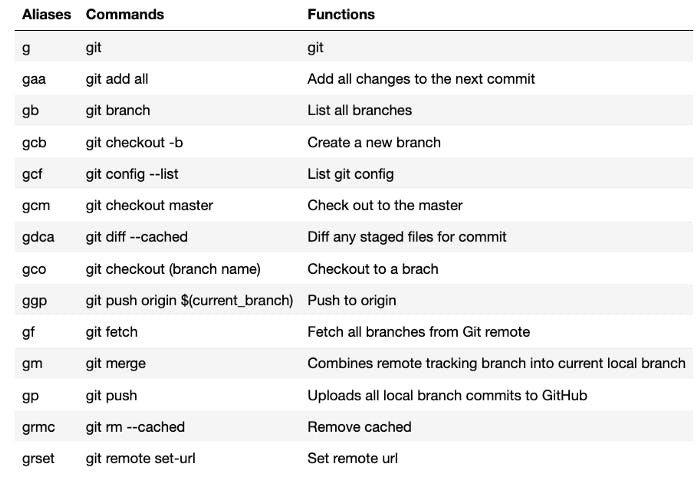
After installing, we can set the shortcut for opening the current folder in the item for easier use.

9) COPYLESS2
This is an open-source clipboard history provider tool, this supports images and also serial paste operations as well.
10) FLYCUT
This is an open-source clipboard history provider tool for text, provides easier navigation options for selecting text from clipboard history
11) HOMEBREW
The Missing Package Manager for macOS, which can be used for installing apps using terminal/iterm2
brew Install <appname>
This command will fetch the package/app and completed the installation and configuration on MAC
12) NOTION
Organized and shared note-taking app, has multiple integrated templates for storing notes/content
13) 1PASSWORD MANAGER
1Password is the easiest way to store and use strong passwords. This requires a license to purchase but since it's helping to Log in to sites and fill forms securely with a single click, it's worth purchasing, isn't it?
14) REMINDER
There are numerous apps of available for reminders, any one of them can be utilized for setting reminders for important tasks
I prefer and use The tickTick app which has features like scheduled reminders and organizable tasks and a To-Do List
FINAL THOUGHTS
These are the settings configurations which helped reducing the struggles for me and provides the ability to use the Mac smartly.
Thanks for reading, please let me know in the comment section if I have missed any important settings/apps. ps: If you are a software developer and interested in the configurations required for setting up the dev environment don't miss out to read the next article here: